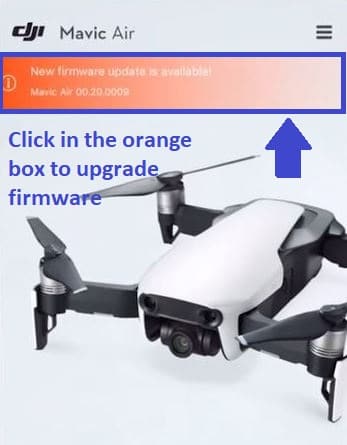These Mavic Air firmware update instructions will guide you to upgrading the quadcopter to the latest version. The firmware on the Mavic Air and remote controller can be upgraded using the DJI Assistant 2 app and also with the DJI Go 4 app.
Here is the instructions to update the new Mavic Air 2 firmware, as it different and uses the DJI Fly app.
Now, here we also have notes and what to do if the Mavic Air firmware update gets stuck or fails. Also included are videos on how to successfully update the Mavic Air firmware to the latest version.
There have been a number of Mavic Air firmware update releases to date. Each Mavic Air firmware upgrade has added loads of new features and fixed issues in the quadcopter, gimbal, camera and remote controller.
Some of the Mavic Air firmware updates have fixed critical issues, so it is important to upgrade to the latest firmware as soon they are released.
For example, the latest Mavic Air firmware version fixed an issue with the GPS in Return to Home mode, improved the flight performance and added extra stability to the camera.
One of the earlier Mavic Air upgrades fixed an issue of ghosting in photos. So upgrading the Mavic Air to the latest version has loads of benefits.
At the bottom of this post, I have listed the terrific improvements, new features and bugs fixed in the various Mavic Air firmware upgrades. The release notes are very interesting reading.
DJI Mavic Air Firmware Update And RC Using DJI Go 4 App
Here are the steps to update the Mavic Air firmware for the quadcopter and remote controller using the DJI Go 4 app.
- Download the latest DJI Go 4 app to your Smartphone
- Remove the propellers and gimbal cover from the Mavic Air
- Connect your Smartphone into the Mavic Air remote controller
- Switch on your Mavic Air quadcopter and then the remote controller
- Launch the DJI Go 4 app on your smartphone
- A “New firmware update is available”, will show at the top of the DJI Go 4 app
- Click on the “New firmware update is available” orange box
- Tap on “Download Now”
- A progress bar will show you at what stage the firmware download is at
- The Mavic Air firmware update will start automatically after the download has completed
- During the Mavic Air update, you will see flashing yellow and green lights on the quadcopter
- When the firmware update has completed, you will receive a pop up box stating the following
- Update Complete. Please manually restart your aircraft
- Click OK
- Restart the Mavic Air quadcopter
- After the restart, open the DJI Go 4 app
- The update status bar will now show in green
- Tap the firmware update status bar
- You will now receive a “New firmware update is available”
- Tap the “New firmware update is available” for the Mavic Air remote controller firmware update
- Click on “Download Now”
- After the download, the Mavic Air remote controller firmware update will start automatically
- When Mavic Air remote controller update has finished, you will receive a message stating “Update Complete”
- Click OK
- Then restart the quadcopter and remote controller to complete the Mavic Air firmware update
DJI Mavic Air Firmware Update Using DJI Assistant 2
Here are the instructions to update the Mavic Air firmware using the DJI Assistant 2 app;
- The Mavic Air quadcopter battery should be at least 50% charged to do the firmware update
- Download the latest DJI Assistant 2 software from DJI and install it on your laptop
- With the quadcopter powered off, remove the gimbal cover and propellers
- Connect the Mavic Air to a computer through the USB C-Port on the back of the quadcopter using the USB C-type cable
- Power on the Mavic Air quadcopter
- Open the DJI Assistant 2 application and login to your DJI account
- Select “Mavic Air” and click on the “Firmware Update” on the left panel
- Click on “Upgrade” beside the latest firmware version
- The firmware will start downloading showing you a progress bar
- When the download is complete, the firmware update process will start automatically
- During the firmware update the lights on the front of the Mavic Air will be flashing yellow
- When the update has finished, you will see that the firmware update has reached 100% with a green check mark
- Click on the back button and you will see that the current version is now showing the latest firmware update
- Reboot the Mavic Air quadcopter after the firmware update is complete
- Attach the propellers and gimbal cover
The DJI Assistant 2 software has more features than updating the Mavic firmware. The DJI Assistant 2 Mavic software can be used to upload data, analyze black box logs, calibrate sensors, modify the Mavic and simulate flight. You can read more on the Mavic Pro Assistant 2 software here.
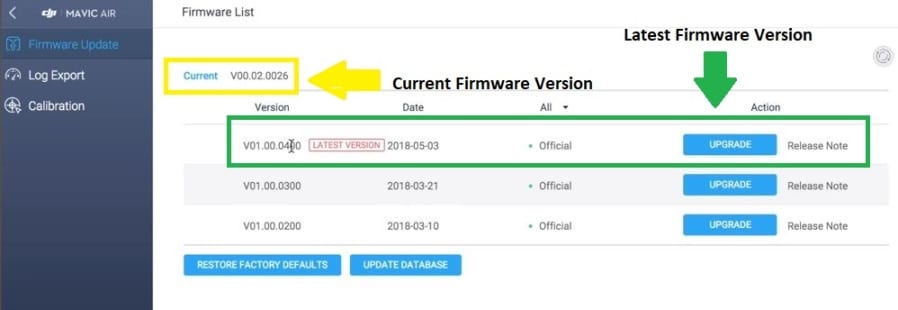
DJI Mavic Air Remote Controller Firmware Update Using DJI Assistant 2
Here are the instructions to update the Mavic Air remote controller firmware
- Download the latest DJI Assistant 2 software from DJI and install it on your laptop
- With the Mavic Air remote controller switched off, connect the micro USB adapter to the USB C-type cable
- Plug the cable into the side of the DJI Mavic Air remote controller
- Attach the other end of the cable into your laptop
- Next switch on the Mavic Air remote controller
- Open the DJI Assistant and the software should detect the “RC For Mavic Air”
- Click on “Upgrade” beside the latest firmware version
- The firmware will start downloading showing you a progress bar
- When the download is complete, the firmware update process will start automatically
- When the update has finished, you will see on screen that the firmware update has reached 100% with a green check mark
- Click on the back button and you will see that the current version is now showing the latest firmware update
- Restart the Mavic Air remote controller
Note: If you need components for your quadcopter, visit our Mavic Air parts, upgrades and accessories page.
Mavic Air Firmware Update Notes
- Make sure you update the DJI GO 4 app to the latest version before updating the firmware
- In general, once the firmware has been updated, it cannot be downgraded to a former version
- Restart the Mavic Air and remote controller after the upgrade is complete
- The Mavic Air firmware update may reset various Main Controller Settings, such as the RTH Altitude and Maximum Flight Distance to factory defaults. Before the update, take note of your preferred DJI GO 4 settings and re-adjust them after the update to your preference
- This firmware update will reset the camera settings
- Some of the Mavic Air firmware updates will disable the GEO zone authorization, which will then need to be reinstalled. Please check the firmware release notes
Mavic Air Firmware Update Gets Stuck Or Fails – What To Do
If the DJI Mavic Air firmware update gets stuck or fails, then ask yourself the below questions and try the following.
At what point is the firmware failing. If the firmware is not downloading, then more than likely the problem is with your connection to the internet. Check your WiFi or try another internet connection.
If the Mavic Air gets stuck or fails during the update then try the following;
- Power off the Mavic Air quadcopter, remote controller and your smartphone
- Charge the batteries on the quadcopter, Remote Controller and your smartphone to full power
- If you are doing the Mavic Air firmware upgrade using the DJI Go 4 app on your smartphone, then check the performance on your smartphone. Go into Settings and Device Maintenance and improve it’s performance by shutting down background apps and turn off notifications which are using up memory and storage. Other apps on your smartphone could be updating as the same time as you are updating the quadcopter. Also switch off notifications which could be interfering with the upgrade process
- Download the firmware version file again. Make sure you have downloaded the correct Windows or Apple version for your device
- Then try updating the firmware again
If the update fails using the DJI Go 4 app, then try the Mavic Air firmware update using the DJI Assistant 2.
If the Mavic Air firmware update is failing using the DJI Assistant 2 app, then check the cable is correctly connected between the laptop and quadcopter. Also, try a different USB C-type cable.
DJI Mavic Air Care Refresh
The Mavic Air Care Refresh provides two replacement units for a small additional charge in one year and covers a wide variety of accidents, giving you greater peace of mind. Click on the below link to read the FAQ and for the price.
DJI Mavic Air Firmware Update Releases To Date
Listed below are the Mavic Air firmware versions released to date. It is very interesting to read about the new features, which have been added in the Mavic Air updates. It is also extremely interesting to see the bugs and issues, which were also resolved by updating the Mavic software.
Mavic Air Firmware Update Version v01.00.0400
Release date: 2018.05.03
- Improved firmware data safety
- Fixed an issue where GPS location changes inexplicably, and when RTH is abnormal due to compass interference
- Optimized vision arithmetic to improve flight performance at both high altitudes or over unclear ground patterns
- Improved camera stability
- Improved safety for ActiveTrack and SmartCapture
Mavic Air Firmware Update Version v01.00.0300
Release date: 2018.03.21
- Increased the descent speed to 3 m/s when flying forward
- Added support for operating at 5.8 GHz in Thailand
- Fixed an issue where the gimbal would drift when the aircraft’s heading changes
- Fixed an issue where the aircraft would shake when using ActiveTrack
- Added message if failure to take panoramas or an Asteroid QuickShot occurs (requires DJI GO 4 v4.2.8 and higher)
- Fixed an issue where the remote controller was unable to link with the aircraft when operating in some regions
- Fixed an issue where the aircraft would fail to take a panorama in Sport mode or when APAS is enabled
- Fixed an issue where Intelligent Flight Battery firmware would not be updated when functioning abnormally
- Fixed an issue of video lag when the aircraft’s heading changes
- Fixed an issue of ghosting in photos
- Fixed an issue where the aircraft would fail to decelerate automatically when landing
Mavic Air Firmware Update Version v01.00.0200
Release date: 2018.02.09
- Added support for using SmartCapture without a remote controller and DJI GO 4. Added a group photo mode to SmartCapture
- Optimized GEO Zone management
- Shortened time taken to power off
- Optimized transmission quality when transmitting at 2.4 GHz
- Improved takeoff performance to dampen a shaking phenomenon experienced by some aircraft during takeoff
- Improved takeoff performance when taking off in conditions that are not suitable for the Downward Vision System
Optimized Asteroid exposure settings - Fixed an issue that occasionally prevented the aircraft from taking off following activation
- Fixed an issue that occasionally caused the DJI GO 4 app to display a Downward Vision System calibration error
- Fixed an issue that caused the battery level display to be incorrect if an Intelligent Flight Battery was not fully charged when used for the first time
- Fixed an issue that occasionally caused the aircraft to land unexpectedly
- Added support for using the DJI Goggles Head Tracking Flight feature on the remote controller
- Shortened time taken to power on the remote controller
- Changed default control stick deadband settings on Mavic Air remote controller
- Fixed an issue that occasionally caused the remote controller restart automatically
- Fixed an issue that occasionally caused linking to fail between Mavic Air quadcopter and remote controller
Mavic Air Firmware Update Version v01.00.0100
Release date: 2018.01.27
- Added SmartCapture.
- Optimized the Advanced Pilot Assistance Systems performance
- Added Boomerang and Asteroid for QuickShot
- Added Panorama shooting modes
- Added support for DJI Goggles (requires DJI Goggles firmware v01.01.0200 or above)
- Optimized compass calibration
- Shortened time taken to recognize propeller guards
- Increased maximum ascent speed to 4 m/s and maximum descent speed to 3 m/s in Sport mode
- Improved flight stability and obstacle detection
- Improved subject recognition accuracy in Intelligent Flight Modes
- Improved image quality
- Optimized video transmission