The new DJI Mavic Mini is a terrific drone and for almost everyone, their drone will fly for years without any issues. However, there are some Mavic Mini’s, which have disconnects, erratic flying, fly away issues, RTH not working or receive warnings and errors.
These Mavic Mini issues require some troubleshooting to find out what has happened and then to fix the Mavic Mini flight problems.
Some of the most common issues with the Mavic Mini are the “Not Enough Force / ESC warning” and “Max Power Load Reached” error. Other Mavic Mini issues include disconnecting from the remote controller or Fly app, fly away or the Mavic Mini return to home feature not working correctly.
Here we look at these issues and possible fixes. Some of these issues could be caused by many variables and other Mavic Mini problems may require your drone to be returned to be fixed.
If you are having issues straight out of the box or within a few days of buying your Mavic Mini, then it is important that you troubleshoot the issue as quickly as possible. Your Mavic Mini will have a returns policy or money back guarantee, which you can use to get a replacement.
Now, lets look at these Mavic Mini drone issues and fixes.
DJI Mavic Mini Not Enough Force ESC Warning And Max Power Load Reached
Receiving the DJI Mavic Mini Not Enough Force/ESC warning or Max Power Load Reached error can be quite scary.
The Mavic Mini may even drop altitude and can even crash. On many occasions the Mavic Mini will drop and recover it’s position. However, if you are flying very close the the ground, the Mavic Mini may bounce off the ground. This is pretty scary and you will be lucky if your drone is not damaged.
There are many reasons, which can cause this issue and at the time of writing DJI don’t have a definitive answer or solution to receiving the Mavic Mini Max Power Load Reached and Not Enough Force/ESC error.
However, quite a few Mavic Mini owners have solved this issue themselves or recognized what is causing the problem.
Here is our information, tips and troubleshooting in dealing with the Not Enough Force/ESC warning and Max Power Load Reached error.
Not Enough Force/ESC Warning And Max Power Load Reached

The warning is that the Mavic Mini is not getting enough power and the error message is being generated on the Electronic Stability Controllers (ESC).
So, this message points the issue being with the ESC (Electronic Speed Controllers) and motors. You can read further on ESC, IMU, motors and propellers in our article How A Quadcopter Flies.
Now, power issues could also point to a faulty Mavic Mini battery. However, nothing definitive has come back from DJI on the cause.
This “Not Enough Force ESC warning” issue has been fixed by various methods, which we discuss here.
We will start looking at whether the Mavic Mini is being pushed above it’s recommended flying recommendations, which is causing the warnings or to actual real problems with the Mavic Mini quadcopter.
Maximum Wind Resistance Flying – Is the problem occurring because the Mavic Mini is flying in winds stronger than 17.9 mph (28.8 km/h), which is the maximum wind resistance speed for the drone.
17.9 mph (28.8 km/h) is level 4 on the Beaufort scale, meaning a moderate breeze. Many of these not enough force/ESC warnings are happening at a good height. While it may be calm on the ground, at a small height above, there could be a slight wind or more than a moderate breeze, meaning the Mavic Mini will find it difficult to fly against.
Flying at full speed – If you are flying at full speed and if their is a slight headwind, then this may also cause the error. The motors are being pushed to the limit. Ease back on the throttle and see if the warning goes away.
Ascending very quickly in P-Mode – Does the problem occur when you are ascending quickly. If it does, then it is also because the drone encounters a high resistance during flying upwards and the flight controller detects this and the Not Enough Power ESC warning message will pop up.
Max Ceiling Service – Is the Mavic Mini been flown at or close to the max height for flying of 1.86 mile (3 km) above sea level. Basically the air is thinner, the higher you are up. In thin air, the drone motors have to work a lot harder to keep the drone in the air.
Propeller guards causing the issue – Remove the propellers guards if they are attached. A few Mavic Mini pilots have resolved the issue by just taking off the propeller guards. If this is causing the issue, then replace for new Mavic Mini propeller guards.
Faulty propellers – Quite a few of the Mavic Mini drone receiving the “Not Enough Force / ESC warning” and “Max Power Load Reached” have been fixed by simply replacing the props. There are many different Mavic Mini propellers on the market.
Examine the propellers. Even if you don’t see any fault, go ahead and change them. Their might be a slight defect in one of more of the propellers, which isn’t even noticeable to the eye. The issue has been fixed for quite a few owners by changing to a new Mavic Mini propeller set.
A few Mavic Mini pilots have noticed that a propeller blade is ever so slightly rubbing against the drone. So with the Mavic Mini turned off, spin the propellers and see if this is happening.
Also, DJI recommend that you replace the full set together rather than just 1 prop at a time.
Faulty Battery – If you have purchased spare batteries, swap the battery and see if the Not Enough Force warning or Not Enough Power/ESC warning reoccurs. If you have a faulty battery, you should be able to have it replaced if the Mavic Mini is still under warranty.
Calibrate IMU & Compass – This simple procedure fixes all sorts of issues, especially flying erratically, having flyaways and disconnects. If you have a crash and your Mavic Mini isn’t damaged, you will need to do the Mavic Mini IMU and compass calibration. Here are the instructions with videos on how to calibrate the Mavic Mini.
Flying In S or P Mode – Does the warning happen only in S Mode or P Mode. It is one of the questions that DJI Support always ask and could be an indication on where they believe the problem to be. If it happens in only one of the modes, this might indicate a software issue rather than a hardware issues. Proceed with updating the Mavic Mini firmware or if at the latest firmware, then downgrade the firmware and then update it again.
Update the DJI Fly App – Make sure you have the latest version of the DJI Fly App. Generally with a new firmware, their is also a new version of the Fly app. The latest version is version V 1.0.8 and it will contain new features and fix any bugs in the software.
Update the Mavic Mini firmware – The Mavic Mini, which you purchased may have been on the shelf for a few weeks and doesn’t have the latest firmware. You can update the drone easily using these DJI Mavic Mini firmware update instructions. The latest Mavic Mini firmware v01.100.0500 was released on 2020.04.23. This is the 4th firmware update since the Mavic Mini was released. Each Mavic Mini update contains new features and also fixes bugs and issues.
Downgrade / Upgrade Mavic Mini firmware – The Mavic Mini Not Enough Force/ESC warning has been fixed on quite a few occasions by first downgrading the Mavic Mini firmware and then upgrading it again.
You can downgrade the Mavic Mini firmware using the DJI Assistant 2 app on your computer. If this fixes the issue, then the problem was originally with a corrupted firmware or it didn’t install completing on the Mavic Mini in the first instance.
Mavic Mini RTH Not Working Correctly
There are various reasons for the Mavic Mini Return-To-Home feature not working correctly. Or instead of returning to the home point, the Mavic Mini does an emergency landing. Here are some of the reasons we have found to have caused the Mavic Mini not to return to the home point.
What Is The Mavic Mini Home Point – Answered

The default Home Point is the first location where the Mavic Mini received a strong GNSS signals. In the DJI Fly App the white GNSS icon will have at least 4 white bars. The Mavic Mini status indicator blinks green quickly after the Home Point has been recorded.
Mavic Mini Return To Home Issues
Unsuccessful Home Point Recorded – With firmware versions previous to v01.00.0400, it was possible to takeoff and fly with a weak GPS signal or in bad light. If you have a weak GPS signal at takeoff, then the Home Point will not be recorded correctly.
The Home Point will be recorded when the Mavic Mini picks up a strong GPS signal, which means the Mavic Mini will return to an different Home Point than what you wanted.
With firmware version v01.00.0400, the feature to disable takeoff when the GPS signal is weak (GPS <8) and the environment light is not sufficient was added. This feature can be disabled manually (requires DJI Fly app v1.0.4 or later).
Weak Or Unavailable GPS – While you may have an home point recorded at takeoff, the Mavic Mini will not be able to return to the Home Point if the GPS signal becomes weak or unavailable. It is very important to fly in areas where the GPS signal is strong.
Battery power – The DJI Mavic Mini battery has depleted to a level where it can’t make it back to the home point and instead has to do an emergency landing.
Flying against the wind – can slow any drone down dramatically and drain the battery pretty quickly. The Mavic Mini wind resistant speed is 17.9 mph (28.8 km/h) which really is only a moderate breeze equivalent to level 4 on the Beaufort scale.
Flying into authorization GEO zones – flying in to a no fly or blue zone where you need authorization to fly will initiate an automatic landing. This will happen at 100 seconds into flying in an Authorization zone.
You won’t be able to cancel out of the Automatic landing. We have seen occasions when someone was flying just outside an Authorization zone, then drifted into the zone because of wind. The automatic landing was initiated even through the RTH button was pressed.
Many Mavic Mini owners live inside Authorization zones and were unable to fly their drone in their garden or even inside their house leaving them pretty annoyed.
Now, if your drone is on firmware version v01.00.0300 or earlier, there is no GEO zone unlock feature.
However, the Mavic Mini feature to unlock GEO zones starts at firmware version v01.00.0400 which also requires DJI Fly v1.0.4 or later. This firmware version was released on December 31st, 2019.
Calibrate The Compass And IMU – If your Mavic Mini is not returning to it’s home point, then it could be that it doesn’t know its exact location because of electromagnetic interference or it is having issues with picking up the global satellites correctly.
Fly the Mavic Mini back in and calibrate the Compass. While the IMU is about the positioning of the Mavic Mini keeping it stable in the sky, it is never a bad idea to also calibrate the IMU.
Lost Connection With Remote Controller – The Failsafe RTH function automatically activates after the remote controller signal is lost for more than 11 seconds. However, this depends on whether the Home Point was successfully recorded in the first place.
Leg Extensions – The antenna for the Mavic Mini are in the front legs of the quadcopter. If you have leg extensions on the Mavic Mini for landing in grass, then the leg extensions could be stopping be the cause of losing the Mini losing connection with the Remote Controller.
Mavic Mini Lands Immediately – If the Mavic Mini drone is less than 20 meters (65.61 feet) from the Home Point when the RTH procedure begins, it lands immediately. This is confirmed on page 13 of the Mavic Mini user guide. 20 meters is quite a distance away. It is probably not a good idea for the Mavic Mini takeoff and Home Point to be recorded where their is water close by.
Strong Winds – The Mavic Mini flies back to the Home Point at a speed of 8 meters (26 feet) per second. If it is windy, the drone will not be able to fly at this speed and it may not reach the home point in time and will do an emergency landing.
RTH Altitude – If you are not flying in an open area, then it might be important to set a different altitude than the default 20 meters (65.61) altitude. Flying in areas where there are trees, ditches, tall bushes etc. You can set the a different RTH altitude in the DJI Fly app.
Mavic Mini Return To Home Best Practices
Mavic Mini RTH Knowledge – Know everything about the Mavic Mini Return To Home feature. Read the Mavic Mini User Guide, which covers the RTH feature on Page 12, 13 and 14.
Keep the Mavic Mini clean – use wipes and check the Mavic Mini physically.
Home Point Success – make sure when you take off that the Home Point is successfully recorded.
Calibrate the Compass – especially if you are flying in a new area, which is a good distance from the last place you flew. Also, calibrate if you receive a message in the DJI Fly app to calibrate. Definitely calibrate the compass after a crash even after a small one where there is no physical damage to the drone.
Don’t Fly – if you have bad light or weak GPS signal.
Keeping the Mavic Mini updated – Check and update both the firmware for the Mavic Mini drone and remote controller. Also, install the latest DJI Fly app when it becomes available.
Electromagnetic Interference – A lot of EMI will cause issues with your Mavic Mini compass and flight capabilities including knowing where it is in the sky. Understand and watch out for EMI in the area you will be flying your Mavic Mini.
EMI is the interference caused by one electrical or electronic device to another by their electromagnetic fields. Electromagnetic interference (EMI), also called radio-frequency interference (RFI) when in the radio frequency spectrum, is a disturbance generated by an external source that affects another electrical circuit.
Examples of EMI include power lines, cellphone masts, building with reinforced steel, electric cables, bridges, railway lines, cars and electrical gadgets.
Note: You can find a terrific variety of Mavic Mini parts, upgrades and accessories here.
Here is a great video with explains electromagnetic interference.
DJI Mavic Mini Disconnects, Fly Aways And Flight Issues
There are many reasons for Mavic Mini disconnecting and losing connection with the remote controller or Fly app. It’s the same for fly aways.
These Mavic Mini disconnects and fly aways can be caused by various sources from the quadcopter, remote controller, smartphone, tablet or EMI. So it may take quite a few of the below steps to fix the Mavic Mini flying issues.
Here are some top tips you can try to resolve or prevent Mavic Mini disconnects and fly aways.
Have You Logged Into DJI Fly App
When you install the DJI Fly app on your Smartphone, you will be asked to log in or register. If you are not logged in, then your flight range will be limited in both altitude and range until you activate your login. You will more than likely have disconnected issues without logging in.
If you have skipped this step after installing the DJI Fly app, then you can login by tapping into the profile and then click on “Log In”.
Mavic Mini Cables Causing Disconnected Issue
Check the cable going from your Smartphone or tablet to the RC. The cable could have come loose at either end. Also, try a replacement cable as they can break or become frayed over time. They can even be faulty from the factory.
Damaged Ports Causing Mavic Mini Disconnects
It is possible for the ports on the Mavic Mini remote controller or Smartphone to become damaged over time. So if you are having disconnects using a Smartphone like a Samsung or Apple, then fly with another device, which use a different port and cable.
DJI Fly App Cache Causing Disconnects
Cache files can fill up the memory and even become corrupt. There are 2 setting in the DJI Fly app for cache settings.
- Cache When Recording
- Max Video Cache Capacity
With disconnects, it is a good to turn off the “Cache When Recording” function. You can find this in the Settings > Camera > Advanced Camera Settings. Move the slider to the left and turn it off.
There are 4 caches stored in the DJI Fly App which can be cleared;
- Video Cache
- Photo Cache
- Music Cache
- Aircraft Flight Record Cache
You can clear the cache in the DJI Fly App by clicking on Profile > Settings > Clear Cache
Click on each and then tap “confirm” to clear the cache.
Smartphone Causing Mavic Mini Disconnect Issues
With disconnect issues, it is very easy to view the DJI Mavic Mini drone or the remote controller to be the cause.
However, many of the drone disconnects are caused by the smartphone or tablet, which have the DJI Fly app installed.
Smartphones have a lot of applications installed and they are constantly working, even when we are not using them. They are constantly connected to the Internet, the cellphone provider, pulling in data, notification and pinging the network.
To fly your Mavic Mini without issues, you should ensure your smartphone or tablet is running optimally.
Some best practice regarding smartphones and tablets would be to greatly reduce notifications from the various apps (Facebook, Twitter, Instagram, WhatsApp etc) while flying. Turn off app updates while flying. Remove unused apps, as these use up both space, memory and processor power.
When you are flying your Mavic Mini with your Smartphone in the Remote Controller, you can turn off your phones WiFi. Also switch off Bluetooth or personal hotspots etc.
You can also fly your Mavic Mini in Airplane Mode, which will stop other apps from updating etc.
There are programs for optimizing your Smartphone and tablet. Use these to have your smartphone or tablet running optimally.
If your smartphone is not running optimally, then opening the DJI Fly app and video recording while flying, might place a heavier load on the processor or fill up it’s memory. If the smartphone is running slow, then it could easily drop the connection.
Micro SD Card Causing Mavic Mini Disconnect Problems
There has been a number of issues with the Mavic Mini disconnecting from the remote controller or DJI Fly app caused by the micro SD card.
These micro SD cards can become damaged physically or the file system can become corrupt on the card. Even a video or photograph can become corrupt on the micro SD card.
If the Mavic Mini micro SD card has been used for something else or has other files and folders on it, then when it is back in the Mavic, it can cause an issue when you try to record to it. The micro SD card may still work but it is not perfect and will cause an interference in the Mavic Mini.
Take out the micro SD card and try flying without it and see if you still get disconnects.
If you don’t get a disconnect, then the issue is with the micro SD card. Place the micro SD card in the Mavic Mini while it is on the ground. In the DJI Fly app camera settings, you can format the micro SD card.
Before you format the micro SD card, you might want to copy the existing information (files, photos and videos) on the card over to your computer.
If the Mavic Mini is still causing disconnects after the micro SD format, then replace the card with the DJI recommended micro SD cards which are as follows;
- 16 GB: SanDisk Extreme, Lexar 633x.
- 32 GB: Samsung Pro Endurance, Samsung Evo Plus, SanDisk Industrial, SanDisk Extreme V30 A1, SanDisk Extreme Pro V30 A1, Lexar 633x, Lexar 667x.
- 64 GB: Samsung Pro Endurance, Samsung Evo Plus, SanDisk Extreme V30 A1, Lexar 633x, Lexar 667x, Lexar 1000x, Toshiba EXCERIA M303 V30 A1, Netac Pro V30 A1.
- 128 GB: Samsung Pro Plus, Samsung Evo Plus, SanDisk Extreme V30 A1, SanDisk Extreme Plus V30 A1, Lexar 633x, Lexar 667x, Lexar 1000x, Toshiba EXCERIA M303 V30 A1, Netac Pro V30 A1.
- 256 GB: SanDisk Extreme V30 A1.
Mavic Mini Remote Controller Causing Connection Error
Check your remote controller. Make sure the ports and cables are clean. Bits of dirt or fluff can get into ports very easily.
It is also easy to get carried away with enthusiasm to get the Mavic Mini up the air as quickly as possible. Flying and filming with the Mavic Mini is great fun.
However, it is always good advice to do your pre-flight checks ,which include having the Mavic Mini remote controller antenna pointing correctly.
One of the simplest ways to have the Mavic Mini disconnect from the remote controller is by holding the remote controller and antenna in the wrong direction.
To have the strongest transmission signal, make sure you are holding the Mavic Mini remote controller towards where the Mavic is in the sky. Your Mavic Mini remote control antenna should be pointing correctly as in the below image.
This is very important and especially if you are flying the Mavic Mini further out.
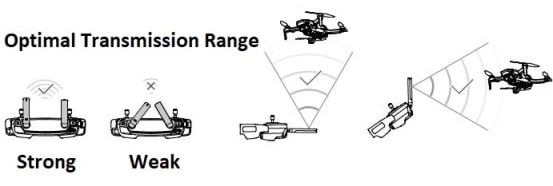
Weak Signal Or EMI Causing Mavic Mini To Disconnect
If you are flying a good distance out, then the transmission signal is going to get weaker. Now, as the signal gets weaker, the chances of the Mavic Mini disconnecting either from the DJI Fly app or the remote controller becomes a real possibility.
The Mavic Mini max transmission distance is 2.48 mile (4 km), unobstructed and in line of sight using the Remote Controller with the DJI Fly app connected. The transmission uses enhanced WiFi.
However, it is never a great idea to push the flight range or altitude to its limit.
Also flying in fog, rain, very dull weather or bad light will cause disconnects and flights issues.
How To Strengthen The Transmitter Signal Your Mavic Mini
If you are receiving a weak signal and disconnects at moderate to long distance out, then it could have something to do with the surroundings (trees, buildings etc) or with electromagnetic radiation (power lines, cellphone transmitters etc).
It could also be an issue with your Mavic Mini drone or the remote controller. If you have tried everything in this article and the problem still exists but you don’t necessarily want to send your Mavic Mini back as the Mavic disconnects are only on long distance, then the best option to strengthen the transmission signal is to add a Parabolic Antenna Range Booster to the Mavic Mini remote controller.
No products found.
Calibrate the Mavic Compass / IMU To Fix Disconnected Or Flying Erratically Issues
Calibrating the Mavic Mini Compass and IMU will help fix disconnects and erratic flying. If the compass and IMU are not functioning correctly, then your quadcopter will fly erratically and send incorrect information to the flight controller and remote controller. It is important that all aspects of your Mavic Mini is functioning correctly, which will reduce the chances of disconnects.
The Mavic Mini calibration is very easy. You can find a tremendous instructional video on how to calibrate the Mavic Mini compass and IMU here.
Here are 2 excellent article to further your knowledge on how drones work and fly.
Drone Gyro Stabilization, IMU And Flight Controllers Explained
How A Quadcopter Works With Propellers And Motors Explained
Firmware Update Fixes Mavic Mini Disconnect Issues
DJI release firmware updates for the Mavic Mini and their other quadcopters, gimbals and cameras on a regular basis. If you are having disconnects, then it is always recommended to update the Mavic Mini firmware.
If you read down through the Mavic Mini firmware update release notes, you can see where certain updates fix issues, which could have been causing the Mavic Mini disconnects.
Some pilots never update the firmware on their quadcopter. However it is essential to update the firmware as it contains fixes for most issues. Firmware updates will also add new features to the quadcopter.
DJI Mini Care Refresh
It is always a good idea to invest in the DJI Mavic Mini Care Refresh program. It provides two replacement units for a small additional charge in one year and covers a wide variety of accidents.
Here are some of the bugs and issues fixed by the DJI Mavic Mini firmware updates, which could fix disconnect, fly away and RTH issues.
Firmware Release v01.100.0400
- Added feature to unlock GEO zones (requires DJI Fly app v1.0.4 or later).
- Added feature to disable takeoff when the GPS signal is weak (GPS <8) and the environment light is not sufficient. Feature can be disabled manually in DJI Fly v1.0.4 or later.
- Fixed issue: linking was abnormal in some regions.
- Added requirement for compass calibration before takeoff when the environment light is not sufficient and the compass experiences interference.
- Adjusted flight altitude and distance in payload mode.
Firmware Release v01.100.0300
- Increased flight stability in some scenarios.
- Optimized performance when taking off in areas of high elevation.
- Optimized aircraft orientation control.
Firmware Release v01.100.0200
- Increased the speed of GPS signal searching.
- Optimized the aircraft’s performance in high altitude environments.
Mavic Mini Disconnects After Firmware Update
Now, if you have completed a firmware update and your Mavic Mini starts disconnecting, then try all the above. However, more than likely the issue was caused by the new firmware not installing correctly or a bug in the new firmware.
Using the DJI Assistant 2 application installed on a computer, you connect your Mavic Mini drone. Then, you can roll back to an earlier Mavic Mini firmware version.
After downgrading the Mavic Mini firmware, you should then fly your Mavic Mini to see if the flight issues are resolved. If they are, you can try the upgrade again or wait a few days to see if DJI release another firmware update.
Here is a terrific article, which shows you around the DJI Mavic Assistant 2 software. While the article was originally written for the Mavic Pro, it shows you how the DJI Assistant 2 application can be used to troubleshoot flight issues, upgrade, downgrade firmware and much more.
The Mavic Mini and all DJI drones contain a flight recorder. Flight data information including telemetry, aircraft status and other parameters are automatically saved to the internal date recorder on your DJI drone.
This data can be accessed using the DJI Assistant 2 software. This information can also be sent to DJI to troubleshoot flight issues.
What To Do When Mavic Mini Disconnects During Flight
DJI Fly App Video Disconnects When Flying
If the remote controller is still connected and it is just the DJI Fly app which has lost signal, then do the following;
Check Cables – from your RC to the smartphone or tablet. It may be loose or have fallen out.
Close and re-open DJI Fly app – Take your hands off the sticks and let the Mavic Mini hover. Close out of the DJI Fly app and then go back into it. There is a good chance that the Fly app will reconnect again.
DJI Fly App Disconnects When Flying
If you are flying using the DJI Fly app only and not using the RC, then if the Fly app disconnects you won’t be able to fly the Mavic Mini. By default the Mavic Mini will initialize the failsafe Return-To-Home after 11 seconds.
Again, if the Mavic Mini is a good distance out, you may be able to take some action to reconnect while it is in RTH mode. You could try the following;
- Try moving closer in the direction the Mavic Mini is.
- Close out of the DJI Fly app and go back in.
- Stop and start the WiFi on your Smartphone.
- Restart your phone or tablet.
Mavic Mini Remote Controller Disconnects When Flying
This is quite series. As you don’t have any stick control or video then you can’t fly the Mavic Mini even if you can see it. Now the Mavic Mini should initiate the Failsafe Return-To-Home point mode, which it had set just after take off.
If the Mavic Mini has flown a good distance away, then you may be able to help the Remote Controller to reconnect to the Mavic Mini. Here are some tips.
Move Towards The Mavic – Walk towards your Mavic Mini quadcopter which shortens the transmission distance between RC and drone. If you are close to a running motor, generator or power lines etc, this might have weakened the signal to cause the disconnect. So move away from any interference in the direction of the Mavic Mini and it just might reconnect.
Check Remote Controller Antenna Direction – Are the antenna facing in the correct direction. If the Mavic is pretty high in the air you will need to change the angle you are holding the remote controller so that the antenna are pointing directly towards the Mavic. You also need to change the angle you are holding the remote controller if you are standing on a cliff and flying the Mavic lower than the area you are standing in.
Switch Off and Back On The Remote – It’s worth trying as it only takes a few seconds.
Return To Home Failsafe Mode – If you are flying in a wide open space with no obstacles in the way, then let the RTH failsafe mode bring the Mavic quadcopter back to it’s home point. It’s a great feature. Then do your checks and troubleshooting using the tips in this article as a guide.
DJI Mavic Mini Forum
If you are still having difficulties with your Mavic Mini, you can also read the DJI Mavic Mini Forum and post questions.
Mavic Mini Videos For Better Flying And Troubleshooting
This first videos explains how the Mavic Mini communicates with the quadcopter remote controller and your smartphone or tablet. It also explains that you don’t need have your smartphone WiFi turned on when you are flying the Mavic Mini with your smartphone connected to the RC.
This next video gives you some terrific Mavic Mini tips and tricks.


